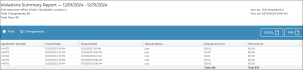Your employee role must have the Reports permission to access reports. See "Roles & Permissions" for more information.
Run the Violations Summary to view and export last month's violations invoiced to your location and your customers, as well as chargeback fees billed to your location as a result of customer disputes. This will help you stay on top of reconciling invoices and researching individual toll violations and chargebacks.
Criteria for inclusion
Tolls charged to customers and to the location are included based on their toll invoice date being within the reporting month.
Running the report
- On the Reports dialog, select Violations Summary Report from the list of reports.
- Select a reporting month, if different from the default (previous month). The previous month and past 11 months are available for selection. Tolls charged to customers and to the location are included based on their toll invoice date being within the reporting month.
- Click . See "Understanding results" for more information about your report results.
- From your results, you can do any of the following:
- View chargebacks and chargeback fees from disputes. By default, the report is set to display toll transactions billed to your location and your customers. To review transactions in which customers have disputed charges, resulting in "chargebacks" and chargeback fees billed to your location, select the Chargebacks option.
- Adjust sorting and customize your report options for optimal viewing. . See "Customizing Viewing Options" in this topic.
- Export Results. To export results to a Microsoft Excel file (.xlsx), click . To export results to a PDF, click .
Customizing Viewing Options
Reports are customizable to fit your viewing preferences. You can adjust this report in all of the following ways:
By default, the report is set to display toll transactions billed to your location and your customers. To review transactions in which customers have disputed charges, resulting in "chargebacks" and chargeback fees billed to your location, select the Chargebacks option.

The columns are updated accordingly. See "Understanding results" for more information about your results.
By default, all columns are included in your report results. To hide a report column, click the Column Settings icon (
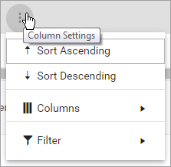
To reorder columns, click and drag column headers left or right. To expand the size of a column, hover your cursor to the right of the column, and click and drag to increase or decrease the column's width.

To sort results by a column, you can either:
- Click the column header once to automatically sort results in ascending order (
); click the header again to sort in descending order (
); click the column header a third time to remove the sort. If no arrow is present in a column header, results are not sorted by that column.
- Click the Column Settings icon (
) and select Sort Ascending or Sort Descending.
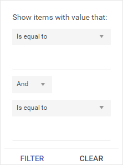
- Click the Column Settings icon (
) > Filter. Use the lists to indicate the criteria by which you want to filter results, and enter the value to be used for comparison.
- For numeric values: Indicate whether you want to view results that are greater than or equal to, equal to, or less than or equal to a certain value.
- For alphabetical values: Indicate whether you want to view a subset that starts with, contains, does not contain, ends with, or is equal to a certain value.
- To add more criteria, select AND or OR from the list. Then repeat the above steps using the second set of fields to type another value for comparison.
- Click Filter.
Understanding results
Key information is displayed in the upper left corner of your results: the reporting period, location name, TSD Number, and Location Code, as well as the totals in fees, tolls, and tolls paid by the dealer and customers.
The report displays all items on one page, by default. On the bottom of the report, you can choose to view a limited number of items per page, navigate to the next page of results ( ), and refresh your report results (
), and refresh your report results ( ).
).
Key Report Columns
Tolls
These columns are displayed when the Tolls option is selected, as opposed to Chargebacks.
| Column | Description |
|---|---|
|
Agreement Number |
Agreement Number of the agreement associated with the toll / violation, if applicable. |
| VIN | VIN of the unit associated with the toll / violation. |
|
License Plate |
License Plate Number of the unit associated with the toll / violation. |
|
Transponder ID |
Transponder ID assigned to the unit associated with the toll / violation, as entered on the unit record. |
|
Violation Date |
Date and time the toll / violation was incurred on the agreement. |
| Violation Type | Type of violations (e.g., Toll, Redlight, Speed, Parking, Stop Sign). |
| Authority Name | Authority that issued the violation, if applicable. |
| Violation Description | Description of the violation (e.g., entry plaza name for a toll). |
|
Violation Amount |
Amount of the toll / violation. |
| Dealer Violation Amount |
Amount of the toll / violation. |
| Dealer Fee |
The amount charged by TSD for credit card processing fees, known as pass-through fees. If the customer didn't pay for the toll, the Dealer Fee is $0.00, since there were no credit card processing fees to recoup. |
| Dealer Message |
The reason why the toll / violation was billed to the customer or the dealer. For example, if successfully billed to the customer, the Reason is "Patron Payment Successful". If billed to the dealer, possible reasons might be:
|
Chargebacks
These columns are displayed when the Chargebacks option is selected, as opposed to Tolls.
| Column | Description |
|---|---|
|
Agreement Number |
Agreement Number of the agreement associated with the dispute. |
| Invoice Date |
Date and time the invoice was generated for the chargeback. |
| Dispute Date | Date and time of the chargeback. |
|
Dispute Amount |
Amount of the charge disputed by the customer; $0.00 for dealer-won disputes. |
| Fee Amount |
Amount of the chargeback fee invoiced to the location. |
Report Samples
Violations
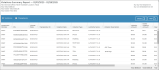
Hover to view the full-sized image.
Chargebacks
© 2025 TSD Rental, LLC

 > Violations Summary Report
> Violations Summary Report